Lesson 1: Image manipulation
Image manipulations
Below are four common image manipulations that can be easily achieved in Photoshop:
- Brightness
- Contrast
- Hue
- Saturation
Brightness
In the above image, the lighting was too dark because it was taken on a cloudy, overcast day. The image was edited in Photoshop to raise the brightness.
Contrast
In the above image, contrast was very low. This made the man’s skin tone look a little sickly. Increasing the contrast made the image more dramatic and intense.
Colour saturation
In the above image, the photo was well-framed and attractive, but the colours didn’t ‘pop’ as much as they could. The edited version increased the saturation of the image, and is much more eye-catching.
Changing hue
In the image above, the photo of the painting showed green & blue paint splats. This was altered using the hue adjustment to create the second version in warmer reds and purples.
Knowledge check
Task 1: manipulating images
Note: This unit is supported by video tutorials that support you in completing every step of the task. Try the videos before asking for help.
- Open Photoshop
Video tutorial: opening Photoshop for the first time
2. There are three kinds of image: butterfly, car & frog.



Right-click the image you want to use, save it to your computer and open it in Photoshop.
Video tutorial: opening a file in Photoshop
3. Watch the videos below to make edits to the image you have chosen.
Make it look different, but be careful about taking it too far and making it look worse.
Video tutorial: brightness & contrast
Video tutorial: hue & saturation
4. When you are happy with your image, save it as a .PSD file on your computer.
Task two: editing more complex images
The images you edited in task one were quite simple. These images are a little more complex, as they have backgrounds that will also change when you try to change the subject of the photo. For more complex images, we need a more complex approach. This time, we will use layers to make edits to just a part of our images.
1. Choose the image below that you want to work with, right-click it and save it to your computer.



2. Try to edit these images like the ones you edited in task one. What do you notice? Does it work as well?
3. Watch the video tutorial below to learn how to make edits to a section of an image, using layers.
Video tutorial: editing an image using layers
Precision and control is particularly important when painting over a section of an image, so take your time.
4. When you are satisfied with the edits you have made, save your work as a PSD file on your computer.
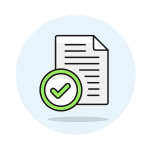 Key vocabulary
Key vocabulary
- Manipulation: changing or altering an image using tools and techniques available in graphics editing software.
- Brightness: how light or dark an image appears. Increasing brightness makes the image lighter, while decreasing brightness makes it darker.
- Contrast: the difference between the light and dark areas of an image. Increasing contrast makes the light areas lighter and the dark areas darker, while decreasing contrast makes the image more uniform in brightness.
- Hue: the colour of an image. Changing the hue shifts the colours in the image towards a different part of the spectrum. For example, changing the hue of a red image towards blue would make it look more purple.
- Saturation: the intensity of the colours in an image. Increasing saturation makes the colours more vibrant and bright, while decreasing saturation makes the colors more muted and greyish.
Objectives review
In this lesson, you have been introduced to:
- What Photoshop is used for
- Common ways of manipulating images
- How to make adjustments to an image in Photoshop
How successful do you think you have been in achieving these objectives?
Review & practice
Further reading: the ethics of manipulating images
Photoshop is an amazing tool that can help you create and edit all kinds of digital images. However, it’s important to use it responsibly and not abuse its power.
When you manipulate an image in Photoshop, you can change how it looks in many different ways. You can adjust the colors, remove or add objects, or even change the way people look. This can be fun and creative, but it can also be misleading and harmful.
For example, if you edit a picture of yourself to make yourself look thinner or prettier, you might be giving people an unrealistic idea of what you really look like. This can lead to low self-esteem or disappointment when people meet you in person.
In some cases, image manipulation can also be used to spread false information or propaganda. For example, someone might use Photoshop to create a fake news story or manipulate a political image to make it look like something that it’s not. This can be very dangerous and can cause a lot of harm.
So, it’s important to use Photoshop and other image editing tools responsibly. You should only manipulate images for fun or creative purposes, and you should always be honest about what you’re doing. If you’re not sure if something is okay to do, it’s always better to err on the side of caution and not do it.
Find out more